What Cable Do I Need?
In this day and age, there’s a wide range of ports available, which in turn require a wide range of cables to go with them. From the conventional USB 2.0 to the new Thunderbolt 3 for modern computers or mobile devices, getting to know these cables can be time-consuming. Even when you finally understand them, time passes, and technological development leads to a new standard that requires new adapters. We’ll discuss which wires and adapters are needed to connect your computer to a monitor, TV, network, gadget, or other peripheral devices.
USB Cable
The Universal Serial Bus (USB) is an industry-standard item. It provides connector specifications and protocols for connecting, and interfacing and provides power. The USBs USB 1. x, USB 2.0, USB 3. x, and USB4 have been available for four generations. We have listed them below:
USB Type-A
USB Type-B
USB Type-C
USB 2.0
USB 3.0
USB 3.1 Gen 1
USB 3.1 Gen 2
USB 4.0
Micro USB
Mini USB
Computer Power Cord (Kettle Plug)
This very common power cord enables you to connect one end to an AC power socket, then connect the other end to your guitar amplifier, hot water kettle, powered monitor, or countless other devices. Some electronics require an inverter connected to this cable.
VGA Cable
VGA is designed for video outputs. VGA (Video Graphics Array) first appeared in 1987 but is still available on many monitors and projectors. This analog connection often leads to signal distortion on long cables. VGA cables display an image up to 1920 x 1200 pixels in resolution. You can connect a different connector to the VGA monitor using an inexpensive wire or adapter, such as cables or adapters: DVI-VGA, HDMI-VGA, or DisplayPort-VGA.
DVI Cable
Not every laptop has this interface because of the physical dimensions of DVI. However, nearly every Full HD resolution monitor has a DVI port. Often DVI is the best option to plug in a computer and monitor as there are only DVI and VGA connectors in many budget displays. Thankfully, if necessary, you can buy an HDMI or DisplayPort adapter to switch to DVI. Up to 1920 x, you can view 1200 images with 60 Hz on DVI. A second connection is required for 2 K or 4 K 30 Hz monitors – the so-called dual-link DVI. DVI ports are also known as DVI-D, DVI-I, and Dual-Link DVI. Most USB docking stations have a minimum of one DVI output.
HDMI Cable
This popular connector is the most common for connecting devices to a TV. The HDMI (High Definition Multimedia Interface) port can produce up to 4K resolution depending on your laptop or desktop PC specs or graphics cards. You can not, however, display an image from the same port on two displays. In addition to the video, HDMI transmits an audio signal. If there are speakers on your monitor or TV, then that’ll work as well. You can convert the signal from one to the other via an inexpensive adapter if your computer has an HDMI output and your monitor has DVI. Most HDMI-held laptops are fully-sized (Type A) but also ultra-thin ones that use mini-connectors HDMI: mini-HDMI (Type C) and micro-HDMI (Type D), implemented in a smaller format physically. There are currently five different HDMI cables: Type A, B, C, D, and E. However, the full-sized port (Type A), the mini-HDMI (Type C), and the micro-HDMI (Type D) are the most common.
PS/2 Cable
The PS/2 port is a 6-pin mini-DIN connector that allows your keyboard and mouse to be connected to a compatible PC system. Its name originates from the series of IBM Personal System/2 computers, which was released in 1987. The purple PS/2 port is designed for use with a keyboard, while the green PS/2 port is for a compatible mouse.
Ethernet Cable
The Ethernet Network Port (RJ-45) is also known as Gigabit Ethernet, 10/1000 Ethernet, LAN port. You can directly connect to wired networks via this port. Ethernet has for many years been able to operate over the web with a speed of 1Gbit/s. It is convenient to have this speed because data transfer speed plays an important role. Ethernet puts millions of office machines in a local network together in the business sector and sends hundreds of gigabits of traffic to the most critical data centers. When you are at home, you should consider organizing your local network if you have more than one computer with a LAN port. Simultaneously, these data transfer speeds and network reliability, and lack of interference is not currently provided by any existing network standard.
3.5mm Audio Cable
The mini audio cable (3.5 mm) is commonly known as the headphone jack. This cable is world-famous. It is available on many computers, tablets, and phones, and it links most wired headphones and speakers to your computer or device. You can consider buying a USB-wired headset, wireless audio Bluetooth, or a USB-to-3.5 mm adapter if your device does not feature a 3.5 mm jack. The cost of each alternative, luckily, is negligible.
Thunderbolt/USB-C
The Thunderbolt is the fastest cable on the market. At speeds up to 40 Gb/s, the thunderbolt three can transmit data four times faster than the quickest USB data (USB 3.1 Gen 2). This high-speed cable also allows images to be sent simultaneously to two 4 K displays – since one Thunderbolt 3 port transmits double DisplayPort signaling. Thunderbolt 3 (USB-C) can connect to an external video card that can play games on a slim laptop with full resolution. The Thunderbolt 2 standard was first introduced on laptops at the end of 2015, but very few vendors tried to use it on their devices. The USB Type-C standard enables every port of Thunderbolt 3 to connect to many peripheral devices using USB.
Display Port
Today, the Display Port is the most advanced standard for connecting monitors to a computer with the capability to output pictures on a single 4 K and 60 Hz monitor or up to three Full HD monitors (using a hub or dock). Display Port or Display Port Type-C (mini-jack) is used in most laptops with Display Port via USB. However, most monitors and television do not have a Display Port connector, but an adapter (very cheap) can display a picture on an HDMI-compatible display. Display Port will produce audio in the same cord as video, similar to HDMI.
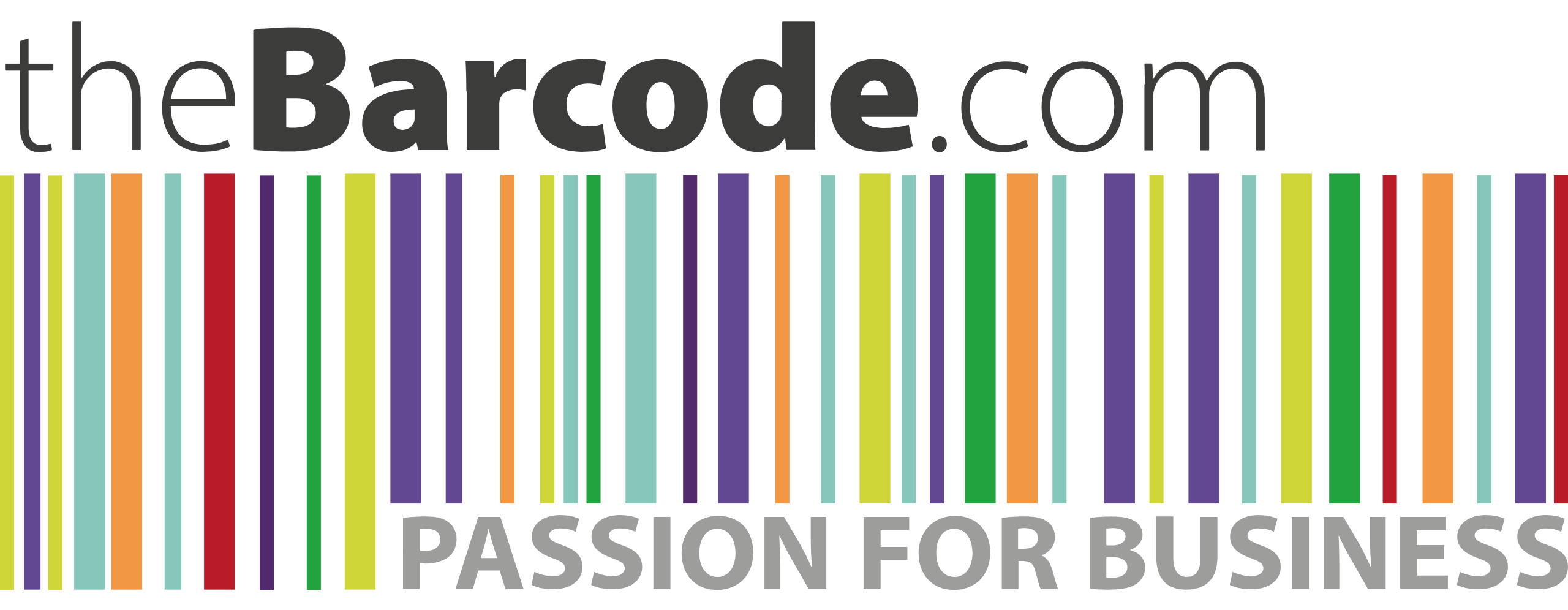






![IVANKY VESA Certified DisplayPort Cable, 6.6ft DP Cable 1.2,[4K@60Hz, 2K@165Hz, 2K@144Hz], Gold-Plated Braided High Speed Display Port Cable 144Hz, for Gaming Monitor, Graphics Card, TV, PC, Laptop](https://m.media-amazon.com/images/I/41TxNDSSowL._SS300_.jpg)





